Configuration parameters
Table of contents
Configuration parameters at component level
bt_interface
MAC address of the Bluetooth interface/adapter (MAC address or list of multiple MAC addresses or “disable”)(Optional) This parameter is used to select the Bluetooth-interface of your Home Assistant host. When using YAML, a list of available Bluetooth-interfaces available on your system is given in the Home Assistant log during startup of the Integration, when you enable the Home Assistant logger at info-level. In the UI, both the MAC address and the hci number will be shown. If you don’t specify a MAC address, by default the first interface of the list will be used. If you want to use multiple interfaces in YAML, you can use the following configuration:
ble_monitor:
bt_interface:
- '04:B1:38:2C:84:2B'
- '34:DE:36:4F:23:2C'
If you don’t want to use the Bluetooth adapter at all, e.g. when you are using ESPHome BLE Gateway to forward your BLE advertisements to Home Assistant and you do not want to use the Bluetooth on the Home Assistant machine, you can select “Don’t use Bluetooth adapter” in the UI or, when working with YAML, use the following configuration:
ble_monitor:
bt_interface: "disable"
Default value: First available MAC address
hci_interface (YAML only)
hci number of the Bluetooth interface/adapter (positive integer or list of positive integers or “disable”)(Optional) Like the previous option bt_interface, this parameter can also be used to select the bt-interface of your Home Assistant host. It is however strongly advised to use the bt_interface option and not this hci_interface option, as the hci number can change, e.g. when plugging in a dongle. However, due to backwards compatibility, this option is still available. Use 0 for hci0, 1 for hci1 and so on. On most systems, the interface is hci0. In addition, if you need to collect data from several interfaces, you can specify a list of interfaces:
ble_monitor:
hci_interface:
- 0
- 1
If you don’t want to use the Bluetooth adapter at all, e.g. when you are using ESPHome BLE Gateway to forward your BLE advertisements to Home Assistant and you do not want to use the Bluetooth on the Home Assistant machine, you can use the following configuration:
ble_monitor:
hci_interface: "disable"
Default value: No default value, bt_interface is used as default.
bt_auto_restart
Automatically restart Bluetooth adapter on failure (boolean)(Optional) This option allows the Bluetooth adapter to automatically restart on failures. The Bluez bluetooth management API will be used to power cycle Bluetooth adapter. This can help if your Bluetooth adapter fails periodically.
ble_monitor:
bt_auto_restart: True
active_scan
Use active scan instead of passive scan (affects battery) (boolean)(Optional) In active mode scan requests will be sent, which is most often not required, but slightly increases the sensor battery consumption. ‘Passive mode’ means that you are not sending any request to the sensor but you are just receiving the advertisements sent by the BLE devices. This parameter is a subject for experiment. Default value: False
ble_monitor:
active_scan: True
discovery
Discover devices and sensors automatically (boolean)(Optional) By default, the component creates entities for all discovered, supported sensors. However, situations may arise where you need to limit the list of sensors. For example, when you receive data from neighboring sensors, or when data from part of your sensors are received using other equipment, and you don’t want to see entities you do not need. To resolve this issue, simply add an entry of each MAC-address of the sensors you need under devices, by using the mac option, and set the discovery option to False:
ble_monitor:
discovery: False
devices:
- mac: '58:C1:38:2F:86:6C'
- mac: 'C4:FA:64:D1:61:7D'
- uuid: 'e2c56db5-dffb-48d2-b060-d0f5a71096e0'
Data from sensors with other addresses will be ignored. Default value: True
period
Peiod to use for averaging (positive integer)(Optional) The period in seconds during which the sensor readings are collected and transmitted to Home Assistant after averaging. Default value: 60.
To clarify the difference between the sensor broadcast interval and the component measurement period: The LYWSDCGQ transmits 20-25 valuable BT LE messages (RSSI -75..-70 dBm). During the period = 60 (seconds), the component accumulates all these 20-25 messages, and after the 60 seconds expires, averages them and updates the sensor status in Home Assistant. The period does not affect the consumption of the sensor. It only affects the Home Assistant sensor update rate and the number of averaged values. We cannot change the frequency with which sensor sends data.
use_median
Use median instead of mean (boolean)(Optional) Use median as sensor output instead of mean (helps with “spiky” sensors). Please note that both the median and the mean values in any case are present as the sensor state attributes. This setting can be overruled with for specific devices with settings at device level. Default value: False
The difference between the mean and the median is that the median is selected from the sensor readings, and not calculated as the average. That is, the median resolution is equal to the resolution of the sensor (one tenth of a degree or percent), while the mean allows you to slightly increase the resolution (the longer the measurement period, the larger the number of values will be averaged, and the higher the resolution can be achieved, if necessary with disabled rounding).
log_spikes
Log spikes (boolean)(Optional) Puts information about each erroneous spike in the Home Assistant log. Default value: False
There are reports (pretty rare) that some sensors tend to sometimes produce erroneous values that differ markedly from the actual ones. Therefore, if you see inexplicable sharp peaks or dips on the temperature or humidity graph, I recommend that you enable this option so that you can see in the log which values were qualified as erroneous. The component discards values that exceeds the sensor’s measurement capabilities. These discarded values are given in the log records when this option is enabled. If erroneous values are within the measurement capabilities (-40..60°C and 0..100%H), there are no messages in the log. If your sensor is showing this, there is no other choice but to calculate the average as the median (next option).
restore_state
Restore state after a restart (boolean)(Optional) This option will, when set to True, restore the state of the sensors after a restart of Home Assistant. If your devices are configured with a mac address, they will restore immediately after a restart to the state right before the restart. If you didn’t configure your devices, the state of all entities of a specific device will be either updated or restored upon the first BLE advertisement being received. With restore_state set to False, Home Assistant will show “Unavailable” as the state of your sensors, until it receives the first BLE advertisements. Setting it to True will prevent this, as it restores the old state, but could result in sensors having the wrong state, e.g. if the state has changed during the restart. By default, this option is disabled, as especially the binary sensors would rely on the correct state. For measuring sensors like temperature sensors, this option can be safely set to True. It is also possible to overrule this setting for specific devices with settings at device level. Default value: False
report_unknown
Report unknown sensors
(Off, Acconeer, Air Mentor, Amazfit, ATC, Beckett, BlueMaestro, Blustream, Brifit, BTHome, Chef iQ, Govee, Grundfos, HolyIOT, Hormann, HHCC, iNode, iBeacon, Jinou, Kegtron, Mi Scale, Mi Band,Mikrotik, Oras, Qingping, Relsib, rbaron, Ruuvitag, Sensirion, SensorPush, Senssun, SmartDry, Switchbot, Teltonika, Thermoplus, Xiaogui, Xiaomi, Other or False)(Optional) This option is needed primarily for those who want to request an implementation of device support that is not in the list of supported sensors. If you set this parameter to one of the sensor brands, then the component will log all messages from unknown devices of the specified brand to the Home Assistant log (logger component must be enabled at info level, see for instructions the FAQ). Using a sensor brand might not catch all BLE advertisements.
If you can’t find the advertisements in this way, you can set this option to Other, which will result is all BLE advertisements being logged. You can also enable this option at device level. Attention! Enabling this option can lead to huge output to the Home Assistant log, especially when set to Other, do not enable it if you do not need it! If you know the MAC address of the sensor, its advised to set this option at device level. Details in the FAQ. Default value: Off
Configuration parameters at device level
devices
(Optional) The devices option is used for setting options at the level of the device and/or if you want to whitelist certain sensors with the discovery option. For tracking devices, it is mandatory to specify your devices to be tracked. Note that if you use the devices option, the mac option is also required.
Configuration in the User Interface
To add a device, open the options menu of the integration and look for the mac of your device in the devices drop down menu. Most sensors are automatically added to the drop down menu. If it isn’t shown or if you want to add a device to be tracked, select Add Device in the device drop down menu and click on Submit. You can modify existing configured devices in a similar way, by selecting your device in the same drop down menu and clicking on Submit. Both will show the following form.
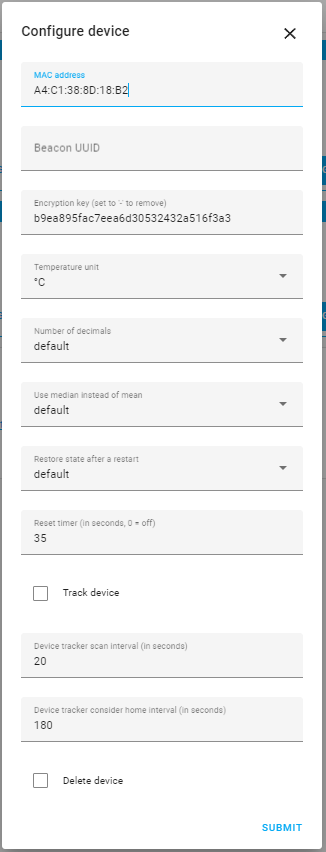
Configuration in YAML
To add a device, add the following to your configuration.yaml
ble_monitor:
devices:
# sensors
- mac: 'A4:C1:38:2F:86:6C'
name: 'Livingroom'
encryption_key: '217C568CF5D22808DA20181502D84C1B'
temperature_unit: C
use_median: False
restore_state: default
- mac: 'C4:3C:4D:6B:4F:F3'
reset_timer: 35
# device trackers
- mac: 'D4:3C:2D:4A:3C:D5'
track_device: True
tracker_scan_interval: 20
consider_home: 180
# ibeacon
- uuid: 'e2c56db5-dffb-48d2-b060-d0f5a71096e0'
track_device: True
tracker_scan_interval: 20
consider_home: 180
mac
(string)(Required if none uuid) The mac option (MAC address in the UI) is used to identify your device based on its mac-address. This allows you to define other additional options for this specific device, to track it and/or to whitelist it with the discovery option. You can find the MAC address in the attributes of your sensor (Developers Tools –> States). For deleting devices see the instructions in the FAQ.
uuid
(string)(Required if none mac)(Priority higher than mac if both are specified.) The uuid option (Beacon UUID in the UI) is used to identify your device based on its beacon uuid. This allows you to define other additional options for this specific device, to track it and/or to whitelist it with the discovery option. You can find the Beacon UUID and MAC address(may be dynamic) in the attributes of your sensor (Developers Tools –> States). For deleting devices see the instructions in the FAQ.
name
When using configuration in the User Interface, you can modify the device name by opening your device, via configuration, integrations and clicking on devices on the BLE monitor tile. Select the device you want to change the name of and click on the cogwheel in the topright corner, where you can change the name. You will get a question whether you want to rename the individual entities of this device as well (normally, it is advised to do this).
(string)(Optional) When using YAML, you can use the name option to link a device name and sensor name to the mac-address of the device. Using this option (or changing a name) will create new sensor/tracker entities. The old data won’t be transferred to the new sensor/tracker. The old sensor/tracker entities can be safely deleted afterwards, but this has to be done manually at the moment, see the instructions in the FAQ. The sensors/trackers are named with the following convention: sensor.ble_sensortype_device_name (e.g. sensor.ble_temperature_livingroom) in stead of the default ble_sensortype_mac (e.g. sensor.ble_temperature_A4C1382F86C). You will have to update your lovelace cards, automation and scripts after each change. Note that you can still override the entity_id from the UI. Default value: Empty
ble_monitor:
devices:
- mac: 'A4:C1:38:2F:86:6C'
name: 'Livingroom'
encryption_key
(string, 24 or 32 characters)(Optional) This option is used for sensors broadcasting encrypted advertisements. The encryption key should be 32 characters (= 16 bytes) for most devices (LYWSD03MMC, CGD1, MCCGQ02HL, and MHO-C401 (original firmware only). Only Yeelight YLYK01YL (all types), YLYB01YL-BHFRC, YLKG07YL and YLKG08YL require a 24 character (= 12 bytes) long key. The case of the characters does not matter. The keys below are an example, you need your own key(s)! Information on how to get your key(s) can be found here. Default value: Empty
ble_monitor:
devices:
- mac: 'A4:C1:38:2F:86:6C'
encryption_key: '217C568CF5D22808DA20181502D84C1B'
temperature_unit
(C or F)(Optional) Most sensors are sending BLE advertisements with temperature data in Celsius (C), even when set to Fahrenheit (F) in the MiHome app. However, sensors with custom ATC firmware will start sending temperature data in Fahrenheit (F) after changing the display from Celsius to Fahrenheit. This means that you will have to tell ble_monitor that it should expect Fahrenheit data for these specific sensors, by setting this option to Fahrenheit (F). Note that Home Assistant is always converting measurements to C or F based on your Unit System setting in Configuration - General. Default value: C
ble_monitor:
devices:
- mac: 'A4:C1:38:2F:86:6C'
temperature_unit: F
use_median (device level)
(boolean or default)(Optional) Use median as sensor output instead of mean (helps with “spiky” sensors). Overrules the setting at integration level. Please note that both the median and the mean values in any case are present as the sensor state attributes. Default value: default (which means: use setting at integration level)
ble_monitor:
devices:
- mac: 'A4:C1:38:2F:86:6C'
use_median: True
- mac: 'A4:C1:38:2F:86:6B'
use_median: default
restore_state (device level)
(boolean or default)(Optional) This option will, when set to True, restore the state of the sensors immediately after a restart of Home Assistant to the state right before the restart. Overrules the setting at integration level. See for a more detailed explanation the setting at integration level. Default value: default (which means: use setting at integration level)
ble_monitor:
devices:
- mac: 'A4:C1:38:2F:86:6C'
restore_state: True
- mac: 'A4:C1:38:2F:86:6B'
restore_state: default
reset_timer
(positive integer)(Optional) This option sets the time (in seconds) after which a sensor is reset to motion clear (motion sensors) or no press (button and dimmer sensors). After each motion detected advertisement or button/dimmer press, the timer starts counting down again. Setting this option to 0 seconds will turn this resetting behavior off.
Note that motion sensors also sends advertisements themselves that can overrule this setting. To our current knowledge, advertisements after 30 seconds of no motion send by the sensor are motion clear messages, advertisements within 30 seconds are motion detected messages. For button and dimmer sensors, it is advised to set the reset_timer to 1 second. Default value: 35
ble_monitor:
devices:
- mac: 'A4:C1:38:2F:86:6C'
reset_timer: 35
report_unknown (device level)
(boolean)(Optional) This option is needed primarily for those who want to request an implementation of device support that is not in the list of supported sensors. If you enable this parameter, then the component will log all messages from the MAC address or UUID in the Home Assistant log (logger component must be enabled at info level, see for instructions the FAQ). Default value: False
ble_monitor:
devices:
- mac: 'A4:C1:38:2F:86:6C'
report_unknown: True
- uuid: 'e2c56db5-dffb-48d2-b060-d0f5a71096e0'
report_unknown: True
track_device
(boolean)(Optional) Enabling this option will create a device tracker in Home Assistant. The device tracker will be Home as long as it receives data and will move to Away after no data is received anymore for more that the set period with consider_home. Note that your device should have a fixed MAC address to be able to track. Default value: False
ble_monitor:
devices:
- mac: 'A4:C1:38:2F:86:6C'
track_device: True
tracker_scan_interval: 20
consider_home: 180
- uuid: 'e2c56db5-dffb-48d2-b060-d0f5a71096e0'
track_device: True
tracker_scan_interval: 20
consider_home: 180
tracker_scan_interval
(positive integer)(Optional) To reduce the state updates in Home Assistant and not spam your Home Assistant, it is advised to set a scan interval. After a BLE advertisement is received and the state has been updated, Home Assistant Scan will not update the state during the set interval to safe resources. The setting is in seconds. Default value: 20
consider_home
(positive integer)(Optional) This option sets the period with no data after which the device tracker is considered to be away. The setting is in seconds. Default value: 180
delete_device
(boolean)(Optional) This option is only available in the UI. Selecting this option will delete your device from your configuration and will delete your device from the Home Assistant device registry. Note that the device will automatically be rediscoverd if you have discover enabled. Default value: False